Building a new WordPress website can be a fantastic way to build your brand, attract new customers, and boost sales. But launching a website is not as simple as just putting up a page and hoping for the best. There’s a lot of planning and preparation that goes into a successful website launch.
To help you get started, here’s a comprehensive WordPress website launch checklist. These are the things you need to do before you launch your new website. Completing these tasks will help you prepare your site for launch and avoid any last-minute surprises.
Table of Contents

A. Site styling checklist
In the world of web design, site styling is an important part of the process. It helps to create a unique look and feel for a website and can make an enormous difference in how users perceive a site. Here are some of the styling elements you will need to check before launching the website.
1. Check the site branding
Ensure that the Logo, Retina Logo, and Favicon are properly set. We strongly suggest that you use a custom logo and favicon than just use the site title as a logo. You can easily create a beautiful custom logo in minutes using Canva.
How to add a logo and favicon in WordPress?
Adding a logo and favicon to your WordPress site is fairly easy. First, you’ll need to upload your logo and favicon to your WordPress media library. Then, you can use the theme Customizer to add a logo to your site.
This option is found in the menu option Appearance -> Customize in the left sidebar of the WordPress admin panel. Also, there are multiple plugins that allow you to add a logo and favicon to your site.
2. Change the site title and description
Before launching the website, you need to establish a strong brand identity for your site. For this, you must change the default site title and tagline of your site by going to Settings > General in the left sidebar of your site’s admin panel in WordPress.
3. Make the color and fonts consistent
Check that the site’s color scheme and typography are consistent. All pages of your site must use the same font family, size, line height, and letter spacing. Otherwise, the pages will look inconsistent and unprofessional. These options can be changed in the customization options of your theme.
4. Replace all placeholder images and text
Placeholder text, also known as “lorem ipsum” text, is used by designers to create mockups of how a final design will look. The text is meant to be a placeholder for real content and is not meant to be read. Placeholder images are also dummy images that you may have used during the site development process. If people find dummy texts and images on your site, it will have a bad impression on them.
If you have used placeholder images and texts while designing the pages on the website, you will now have to replace them with the final ones. Do a thorough audit of the website to ensure that you have no placeholders left before you make the website live.
5. Remove all unlicensed images and fonts
If you have used any images or fonts while designing the website, make sure that they are properly licensed. If the images and fonts are not licensed, then the copyright holders can use the Digital Millennium Copyright Act to order your hosting company to remove them from your site.
6. Check for any duplicate content
Duplicate content refers to the same content appearing on different pages of your website. For example, if you have written an article and provided a link to it from a few places on your site, then that is duplicate content. Google does not like duplicate content, and you need to be careful about this. If there is duplicate content on your site, then it is possible that Google will punish you for it by lowering your ranking.
7. Proofread the content thoroughly
Nobody wants to read badly written content. You must proofread your content before publishing it on your site. This will ensure that your content is well-written and free of grammatical errors and spelling mistakes. We use Grammarly to proofread our content. It is a free tool that will scan your content and ensure it is grammatically correct. You can also use the Hemingway App to check the quality of your writing.
8. Add social sharing Images to posts
Social sharing is one of the strongest factors in ranking a site on search engines. It also increases the likelihood of getting cited by other sites and blogs. Make sure that you have social sharing images added to every post and page. You can also customize the text that will get posted when someone shares the post to a social network.
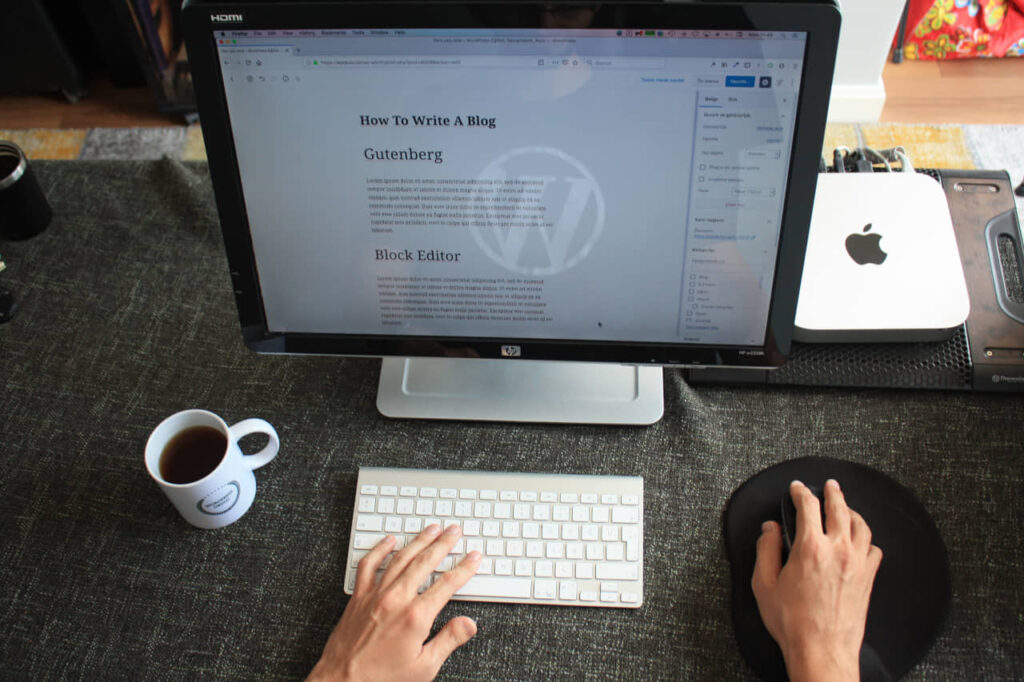
B. Site structure checklist
A major step in optimizing your website for search engines is to ensure that your site structure is well-organized and easy to navigate. This Site Structure Checklist will help you evaluate your website’s organization and make necessary changes to improve your SEO.
9. Set the time zone, date, and time formats
The time zone of WordPress is set to UTC by default. This is wrong for most countries and can cause all kinds of issues. You might notice that your dates are wrong, or you’re getting a lot of spammy comments coming from people who live in different time zones. You can change the time zone to either the country you live in or the one most of your visitors are from.
How to change the time zone in WordPress?
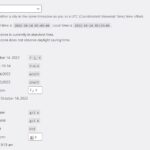
Changing the time zone of your WordPress site to your local time is extremely simple. Just follow these steps:
1. Log in to your WordPress dashboard
2. Go to Settings > General
3. Select the Date and Time option
4. Select your time zone from the dropdown menu.
That’s it! Now save your changes to apply them to your site.
10. Configure the default currency
If you run an eCommerce site, you will need to configure the currency settings. You can set the currency options within the eCommerce plugin like WooCommerce or BigCommerce.
If you want to configure the website to display prices in the visitor’s currency, then you will have to install a Currency Converter plugin. You can then go to Settings -> General Option and select the currency that you want to display on your website.
11. Check the URL structure
Search engines use the URL to understand the content of a page. Ensure that you have implemented a logical and meaningful URL structure (Permalinks) for all pages on your site. This will make your URL structure easy to understand for both the search engines and users.
We strongly recommend using the Pretty Permalinks (Post Name ) on your site. A pretty permalink is a URL that is clean, easy to read, and descriptive. It is the opposite of an ugly, long, and difficult-to-remember URL. They can also help with SEO by making it easier for search engines to index your content.
FAQ
How do I use pretty Permalinks in WordPress?
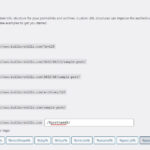
There are a few ways to create pretty permalinks in WordPress. One way is to go to the Settings > Permalinks page and select the “Post name” option. This will make your permalinks look like example.com/post-name. Here is a useful post from Yoast that discussed how the ideal permalinks must be structured.
12. Check the site navigation
The navigation menu of WordPress is the primary menu on the top of the site, and it allows your visitors to access different pages of your site. If the navigation is not working properly, then you will have to check the Menu settings on the dashboard. You can go to Appearance Menus and then set the menus in the right locations.
13. Add social media icons
Social media is a huge part of Internet marketing today. Most websites have at least some sort of social media presence. On your site, make sure you have a prominent link to your Facebook, Instagram, Twitter, LinkedIn, and other social media profiles. If someone is on your website, there’s a good chance that they will be interested in what you can offer them. Help them find your social media profiles and pages via these social media icons and then follow your business.
14. Check that the key pages are working properly
It is easy to miss a few pages on your website. Your homepage, about us, contact, and shop pages are important as they are the first thing that will attract visitors to your site. You need to make sure that they are functional and working properly.
15. Set up the registration and legal pages
Check that your registration page is working properly, as well as all the pages linked to it. This includes the copyright page, affiliate disclosure, privacy policy, cookie policy, and terms and conditions page. If you are building an eCommerce site, you will also need to have the shipping policy, returns and refund policy, disclaimers, etc. in place.

16. comply with the local and international laws
If your business is governed by laws like General Data Protection Regulation (GDPR) and California Consumer Privacy Act (CCPA), you will have to ensure that you are compliant with those. Install the appropriate legal pages, notification popups, etc. to ensure that you are giving the users/visitors a suitable experience and following the laws.
17. Check the conversion paths
Conversion paths are the routes that users take to convert on your website. To improve conversion rates, you need to make sure that your landing pages, newsletter signup forms, and contact forms are working properly.
18. Confirm that a custom 404 page is installed
Your 404 page is one of the most important pages on your website because it is what users see when they try to access a page that doesn’t exist. Your 404 page should be customized to provide users with relevant information and help them navigate to other pages on your website. It can be tempting to skip over this crucial step, but don’t!
19. Add a newsletter signup form
Newsletters are a wonderful way to connect with your customers. It’s also an effective way to send out alerts and promote newly added content on your site. Use a popular email marketing tool like Mailchimp, Mailerlite, or Aweber to build an email list. It will be one of the most important things you can do for your business.
If you don’t have a newsletter signup form on your site, make sure you add one. It’s simple to do and will bring in more traffic.
20. Create a WordPress feed
A WordPress RSS Feed is an XML file that allows you to syndicate your content. You can send your WordPress posts to other sites, such as a blog or news site. You can also set up your own feed for visitors to subscribe to and receive updates from you.
C. Site Health Checklist
It’s important to always keep your website healthy and up to date. Here’s a checklist of things to do regularly to maintain optimal site health.
21. Remove unnecessary plugins and themes
WordPress comes with a lot of features and functionality, but you can easily get bogged down by all the extra things that are included. Many plugins and themes are installed by default when you install WordPress. You don’t need them, and they can cause problems. You can easily remove these components by navigating to the WordPress dashboard and going to Plugins > Installed plugins or Appearance > Themes. Then choose the plugin or theme you don’t need, deactivate, and delete them.
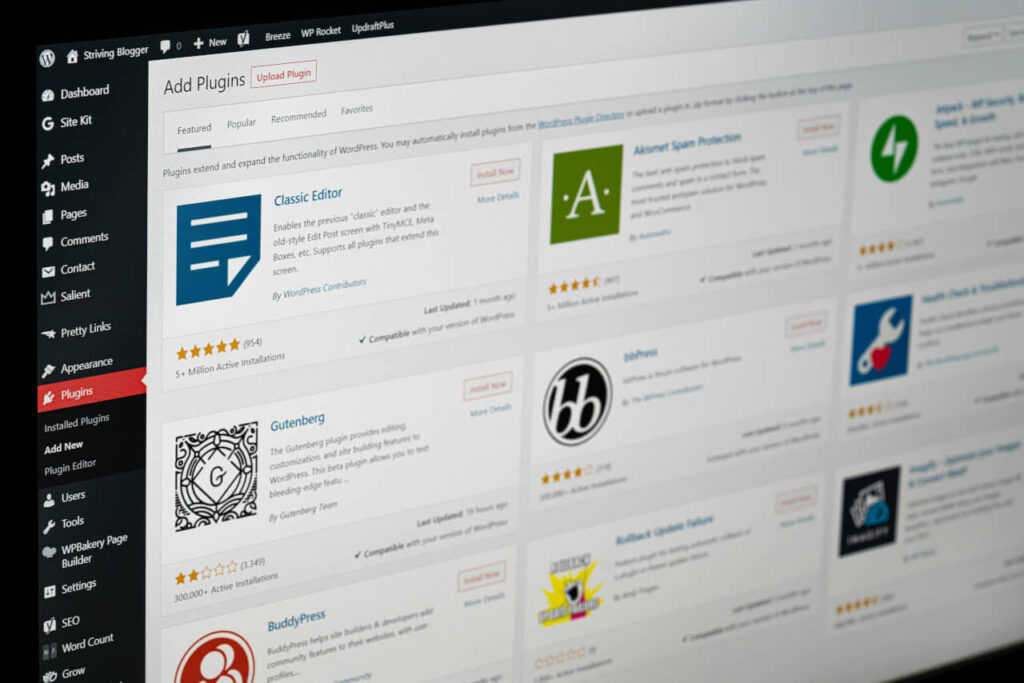
22. Remove unnecessary pages & clear the trash
It is a great idea to remove any pages that aren’t being used. You can easily do this by navigating to the WordPress dashboard and going to Pages > All Pages. Then choose the page you want to delete and click Delete. You can also remove all trashed pages by going to Trash > All Trash and clicking Empty trash.
23. Check for broken links and bad links
Sometimes, you might have broken links on your website. This can happen when you change an image or delete a post or page. Bad links are links that take you to a page that doesn’t exist, a page that does not provide any useful content, or one that is not relevant to what you’re looking for.
Broken links and bad links are a nuisance for users as well as search engines. Make sure that all the internal links on your site work properly. Bad links, too, can cause problems for your site. Google does not like it when you link to something that does not exist or is a bad page. If there are any broken links or bad links on your website, then fix them as soon as possible.
FAQ
How to find broken links on my site?
To find broken links, install the Broken Link Checker plugin on your site. Then navigate to Tools > Broken Links to see if there are any links that are not working on your site.
You can also check for broken links on your site using the Dead Link Checker website.
24. Check mobile responsiveness
Ensure that your website looks good and functions properly on mobile devices. If not, it could be a big turnoff for mobile users. You can easily test the site’s mobile responsiveness with Google’s Mobile-Friendly Test tool.
25. Test the website on different browsers
It is important to test your website on all supported browsers to ensure that your site works correctly for all users. Different browsers can render webpages differently, so it is important to test your site in all major browsers to make sure that it looks and functions the way you want it to.
There are a few ways to test your website on all supported browsers. One is to use a browser testing tool like BrowserStack or Sauce Labs. These tools allow you to test your website on a variety of different browsers and devices. Another way is to install multiple browsers on your own computer and test the website yourself. This can be time-consuming, but it’s a good way to get a hands-on feel for how the website works on different browsers.
26. Test whether your site loads properly from various parts of the world
There are a few reasons why you might want to test whether a website loads properly from various parts of the world. First, if you have users from all over the world, you want to make sure that they can all access your site. Second, different parts of the world have different internet speeds and infrastructure, so testing in different areas can help you identify potential problems.
Third, people in various parts of the world use different devices and browsers. So, you want to make sure that your website works on any device or browser that someone might be using.
The best way to test this is with a website speed test tool like Pingdom or GTmetrix. These tools will show you how fast your website loads from various locations around the world. You can also use Google Analytics to see how many people are using your site from each country and how long they are staying on the site.
D. site speed checklist
You want your website to load as quickly as possible, isn’t it? After all, no one likes waiting around for a slow page to load. Luckily, there are a few things you can do to speed up your site.
Here’s a checklist of things you can do to improve your site’s speed:
27. Use a CDN
A Content Delivery Network (CDN) is a network of computers that are used to deliver content to users. CDNs are often used to deliver content that is geographically close to the user, which can improve overall page loading times and the overall performance of the site. There are many free and premium CDNs available, but some of the most popular include Cloudflare, KeyCDN, and Stackpath (Formerly MaxCDN). Each CDN has its own unique features and pricing plans, so be sure to do your research to find the one that best suits your needs.
28. Install a caching plugin
A caching plugin is a plugin that will cache your site’s resources such as static assets and JavaScript files, to save on load times. The caching plugin eases the load on the hosting server by reducing the amount of work needed to serve up each request for information put forward by the users’ browsers.
A few of the more popular plugins include WP Super Cache, W3 Total Cache, and WP Rocket. Having a caching plugin is necessary especially if your site receives a lot of visitors. Typically, they will enable site caching and browser caching on your site. They are often used in conjunction with a CDN to further speed up the site.
29. Install server-level caching
If you want to take caching one level further, enable server-level caching for your website. Server cache is faster and more efficient, but not all web hosting plans provide it. You need to check with your hosting company about its availability and ask them to enable it for your website.
Varnish, Memcached, Redis, and LiteSpeed are some of the most popular server caching technologies available at present.
FAQ
What is the difference between Site Caching, Browser Caching, and Server Caching?
There are three main types of caching: site cache, browser cache, and server cache.
1. Site cache is the most basic form of caching, and it simply stores frequently accessed files on your computer so that they can be accessed more quickly in the future.
2. Browser cache is a bit more sophisticated, and it stores frequently accessed files on your web browser so that they can be accessed more quickly in the future.
3. Server cache is the most advanced form of caching, and it stores frequently accessed files on the server so that they can be accessed more quickly in the future.
30. Minify key resources
Minifying resources like CSS, JavaScript, and HTML code can significantly reduce the size of your website. This will reduce the load time, making it faster for users to access your website. It also improves SEO as search engines will be able to crawl your site more easily. Use a plugin like Autoptimize or W3 Total Cache to automatically minify resources. Some CDNs like Cloudflare also provide this option.
31. Compress images
It is a good idea to compress your images to reduce the size of your website. Use a plugin like Smush or EWWW Image optimizer to reduce the file size of your images. This can dramatically improve your page load times.
32. Use the newer image formats
With the development of several smart image formats that provide excellent image quality at much smaller file sizes, we are no longer constrained to the legacy JPG, PNG, and Gif formats. WordPress has already introduced support for one such format called WebP.
Hence, you can consider using the newer WebP format to make your website significantly lighter. You can use plugins like WebP Express or Imagify to compress your images to WebP.
33. Check the Core Web Vitals Scores
Core web vitals are a set of metrics that Google has identified as being essential to delivering a great user experience on the web. They include things like page load time, interactivity, and visual stability. You need to check your site’s Core Web Vitals Score of your site in Google Page Speed Insights and see if it is exceeding or meeting the recommended scores (i.e. all parameters are in the Green Zone or not).
In case your site scores are not good, look at the errors shown by the tool and rectify them. Having poor scores is going to be problematic for SEO as Google uses the page experience scores as a major ranking signal.
34. Check page speed
It can be very frustrating when WordPress runs slowly, and it takes ages for pages to load. Especially when you are trying to run an online business. Apart from checking your site speed in the Google Pagespeed Insights tool, you can also use other popular services like GTMetrix or Pingdom to test your site loading speed.
These tools will show you how fast your site loads, and help you identify sections that are causing slowdowns. It will also help you identify issues with your server configuration, as well as issues with the plug-ins or scripts you may have installed. It is a great tool to help you understand what is slowing down your site and where you can make improvements to increase load times.
Tip
Ensure that your page load time is 3 seconds or less. Otherwise, you may have users who abandon your site. It is important to keep site load times down since it is one of the biggest reasons that users leave a website before viewing any content.
E. Site Security Checklist
As the internet becomes increasingly integral to daily life, website security becomes increasingly important. Here are a few simple steps that you can take to enhance the security of your WordPress site.
35. Install an SSL certificate
This is one of the most important things to do to keep hackers from crawling around your site, stealing information, and spamming users. You can buy a premium SSL certificate from your hosting provider and install it on your site. Nowadays most web hosting companies offer free SSL, so there is a chance that you can get one of those automatically.
36. Install a WordPress security plugin
WordPress is a popular content management system that powers millions of websites. However, WordPress is also a popular target for hackers. WordPress security plugins can help to prevent malicious attacks by blocking botnets, zero-day attacks, brute-force attacks, and other threats and protect your website from being hacked.
Tip
Installing a robust Security plugin is super important. It is highly recommended that you do not miss doing this at any cost.
There are many WordPress security plugins available, each with its own set of features. Some popular plugins include Wordfence, Sucuri, and iThemes Security. Choose one of these and install it on your site.
37. Protect your site against spam
Website spam is when a person, bot, or program tries to post comments or links on a website for promotional or malicious purposes. This can be done by creating fake accounts, posting spam comments, or sending spam emails. You must make sure your site is protected from spam and hackers. You can do this by installing an anti-spam plugin for WordPress, or you can use a third-party service like Sucuri to keep your site safe from malicious attacks.
If you are receiving spam comments on your site, then it is important to take action. The more spam comments you receive, the more your readers will think that your blog is a spam site. If you do not take action against these spammers, then your blog may be hit with another Google penalty.
FAQ
How do I protect my website from spam?
Here are a few ways to protect your website against spam:
1. Use a spam filter plugin: This will help to automatically identify and delete spam comments before they are posted on your site. The best options are Akismet and Antispam Bee (which we have been using for a long time).
2. Require registration: This will make it so that only registered users can post comments on your site. This will stop most spam comments, as spammers usually don’t want to take the time to register for an account.
3. Use reCAPTCHA: Google offers a free service called reCAPTCHA that will help to automatically identify and block spam comments. Enable it on the Google ReCAPTCHA website.
4. Moderate comments: If you are using WordPress, you can moderate all comments before they are posted on your site. This allows you to manually approve each comment before it is posted. This is an effective way to make sure that you don’t allow any spam comments.
5. Turn off comments completely: If you have a blog and are not ready to moderate comments, then it is best to turn off comments completely. However, if you do this, then you will miss knowing what your readers feel about the content you post.
6. Block specific IP addresses: If you are receiving a lot of spam comments coming from one specific IP address, then it is best to block this IP address. This will prevent any comments from being posted from this specific IP address.
38. Disable XML-RPC
WordPress’s API is an open platform that allows you to install a variety of different plugins and themes. However, it is also the source of many problems, including spam and brute force attacks. So, if you don’t need the feature, disable it.
39. Strengthen all passwords
Another important thing to do before launch is to change all your passwords for the different accounts and sites. This includes your WordPress admin panel, FTP account, hosting account, and social media accounts. You don’t want hackers to get access to your site before it’s even live!
40. Improve login security with Two-Factor Authentication
In the wake of recent high-profile hacks, you must explore multiple ways to beef up the security of your WordPress website. One way to do this is to add two-factor authentication (2FA) to it.
2FA adds an extra layer of security by requiring two forms of authentication to log in to the site. This can be something like a password and a one-time code generated by an app on your phone. You can enable 2FA for every administrator and other users who enjoy elevated privileges on the site.
Adding 2FA to your WordPress website is quite easy, and there are several plugins like WordFence that can help you do it. Once you have set up 2FA, you can rest assured that your site is much more secure against potential attacks.
You can read our guide on How to Improve WordPress login security to understand this better.

41. Enable user logging
One of the most important things you should do is to enable users to log in to your WordPress admin panel. The way it works is that each time an admin logs into your site, the IP address will be recorded. This way, you can easily find out who has logged into your site and when. You will also know if they have added or edited any content. You can use this information to find out whether your site has been hacked or not.
Install the WP Activity Log plugin to monitor user activity on your site.
42. Limit login attempts
You should limit the number of login attempts that are allowed on your WordPress site. This will prevent brute force attacks and other forms of hacking. To do this, install the Limit Login Attempts Reloaded plugin. You can find detailed instructions here.
43. Verify that the admin email address is correct
One of the most important settings in WordPress is the email address associated with your admin account. This is the address that WordPress will use to send you notifications about new comments, updates, and other valuable information. If your email address is incorrect, you may miss important notifications from WordPress.
Also, you might need to reset your password at some point, and if your admin email address is incorrect, you won’t be able to do that.
Hence double-check the WordPress Admin Email Address to ensure that it has been set correctly.
44. Set up site backup
A backup service is critical for any site, but especially one that has a lot of traffic. There’s nothing more devastating than losing your content, images, and other important data due to a server crash or hack. You can use something like Updraftplus, Jetpack Backup, or BackupBuddy to help ensure that your site is always backed up in a remote site like Google Drive or AWS and ready to go.
Tip
Some hosting companies offer free and paid backup plans. Even if you use those, it is a good idea to backup the site in a remote server. This will keep you safe even if your hosting server crashes.
You must also set up the backup tasks to run automatically as per a pre-set schedule with any intervention from you.
45. Set up downtime monitoring
Another critical part of maintaining a high-traffic site is to make sure it’s always up and running. You can do this with a service like UptimeRobot or Pingdom which will monitor your site continuously in the background and let you know if it goes down. The Jetpack plugin also has a downtime monitoring service that you can use for free.
F. Website SEO checklist
After you have created the content, it’s time to optimize your site for search engines. Appearing in search engine results is essential for driving traffic to your website. Here’s a checklist of some of the most important things you can do to make sure your website is optimized for search engines:
46. Install and configure an SEO plugin
You will need to install and configure a WordPress SEO plugin. There are many free plugins available on the market. The most popular SEO plugins for WordPress are Rank Math, Yoast SEO, and All in One SEO Pack. Install one of these and refer to the installation guides provided by the plugin developer to set it up properly. These plugins typically have a lot of options, so be careful while setting them up.
47. Configure Breadcrumbs
Breadcrumbs is a navigation tool that helps users know where they are on your website and find their way around your site. Breadcrumbs can be set up via the SEO plugin that you are using. In the Rank Math plugin, you can set up breadcrumbs by going to Rank Math > General Settings > Breadcrumbs.
48. Set up a Robots.txt file
Search engines like Google and Bing use bots to crawl the web and index pages in search results. This is what you see when you search for something on Google. Some websites do not want to be crawled by bots or have certain things indexed. That’s why the Robots.txt file exists. You can set up your own robots.txt file to block search engine bots from crawling certain parts of your website while allowing them to crawl other parts of your website.
49. Check page structure
Ensure that every page has an H1 tag at the top of the HTML document. Ensure that the content of the H1 tag is relevant to the page. Also ensure that the content is properly structured under different headings like H2, H3, H4, and so on. This makes it easy for search engines to understand the content of your page. Check title tags
50. Add relevant keywords
Keywords are a key part of search engine optimization (SEO). Keywords should be added to the page title, meta description, headings, and body content. This allows Google to understand what your page is about. Do proper keyword research to ensure that you are using the most relevant keyword phrases.
51. Meta title
Ensure that every page has a title tag. The title tag should be relevant to the content of the page. It should also be brief – not more than 60 characters. If you have more to say, use the meta description instead.
52. Meta description
This is the description that appears on a search engine results page (SERP) and is used to describe the content of your page. A good meta description should be relevant, concise, and informative. Ensure that all pages have a meta description tag. This tag should be between 150 and 160 characters and must be used to describe the content of the page. Don’t go over the character limit Google will truncate longer meta descriptions past 160 characters.
53. Add alt tags to all images
If you use images on your website, then it is important to add alt tags to all of them. This will help Google with its image recognition. It could also improve your rankings in the image search results. The alt tag will also make the image searchable. It will allow people who are searching with a screen reader to get more information about the images on your site.
54. Get high SEO scores
Every SEO plugin provides extremely useful recommendations for optimizing the content on every page and post. These recommendations can be found either on the right sidebar or at bottom of the WordPress editor. You need to carefully go through each recommendation and implement the ones that make sense to your site. This will ensure that all the major SEO optimization errors are eliminated and the content on every page is optimized for the search engines properly.
Read this article to know how you can get 100/100 in Rank Math.
Tip
At the very least, you must get a green score on each page/post.
55. Build internal links
Internal links are a great way to improve the flow of traffic within your website. If you have ten different pages with content related to a particular product then, link all of them on the homepage and other relevant pages on your site.
56. Use proper Schema Markup
Schema markup can be installed to provide search engines with additional information about your site’s content. Ensure that all pages on your website have proper schema markup. Most SEO tools add schema markup automatically to pages and provide the facility to add custom schema depending on the requirements of your business.
57. Install a sitemap
A sitemap is needed to help search engines index your website. There are two types of sitemaps: XML sitemap and HTML Sitemap. The HTML sitemap is a list of all the pages on a website that is designed for humans to read. The XML sitemap is a list of all the pages on a website that is designed for search engines to read.
The XML sitemap helps search engines understand the structure of your site and find new pages. If you add a sitemap to your website, the search engines will crawl it and index all the pages in it. Every SEO plugin provides the option to generate a sitemap automatically so that you do not have to worry about updating it when you make any additions or changes to the site.
Tip
It is recommended that you create at least the XML sitemap, and if possible, the HTML sitemap also.
After creating the XML sitemap, you need to submit it to Google Webmaster Tools and Bing Webmaster Tools for the search engines to find all the pages.
There are a lot of other SEO plugins available for WordPress that can automate the task of submitting and keeping the sitemaps up to date. But if you are looking for something free, Yoast SEO and Rank Math are the best plugins available in the WordPress repository.
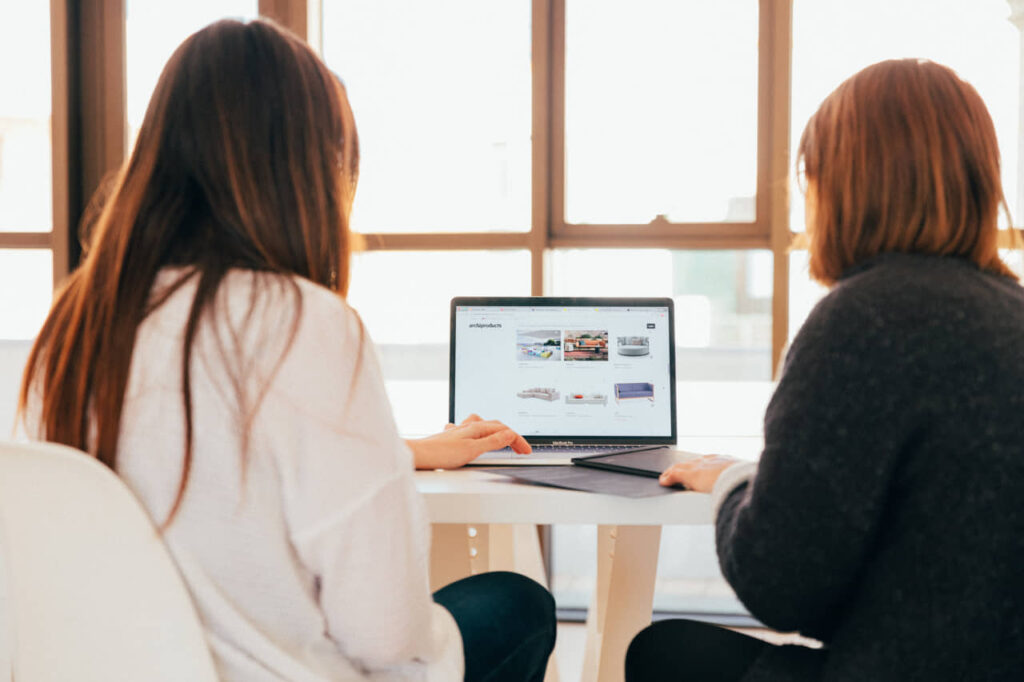
G. Integration checklist
You will need to use several third-party tools for adding additional functionality to your site. Here are some of the most popular tools that you must integrate with your WordPress website:
58. Sign up for Webmaster Tools
An important task for every webmaster, Search Engine Optimizer, and site owner is to make sure that their site is well-optimized and SEO friendly. For this, they will need data on how the search engines are interacting with their website, whether everything is going right or not and what needs to be improved. Webmaster Tools is a suite of tools provided by all major search engines to the owners of every site.
The following are the Webmaster tools for which you can sign up for free. Thereafter you can verify your ownership of your site in these and start using the tools.
- Google Search Console: Formerly known as Google Webmaster tools, Google Search Console is a set of online tools provided by Google that webmasters and site owners manage their website’s presence on Google Search. You can use it to submit your sitemap, check for crawl errors, and see how Google is indexing your site. It’s a helpful tool for keeping your site visible and high in search results.
- Bing Webmaster Tools: Bing is a search engine owned and operated by Microsoft. It was launched in 2009 as a replacement for MSN Search and has since grown in popularity. Bing Webmaster Tools helps you track your website’s performance on the Bing search engine. You can use it to submit your sitemap, check your website’s indexation status, and view your website’s backlinks. It also allows you to see how much traffic your website is getting from Bing.
- AHREFS Webmaster Tools (Optional): This is a handy free service from the renowned SEO software company AHREFS. There are many reasons to sign up for AHREFS Webmaster Tools. Some of the benefits include getting detailed information about your website’s traffic, keywords, backlinks, and more. Additionally, you can use AHREFS to track your website’s progress over time and compare it to your competitors. Though we have mentioned this as optional, we strongly recommend that you sign up for this free service.
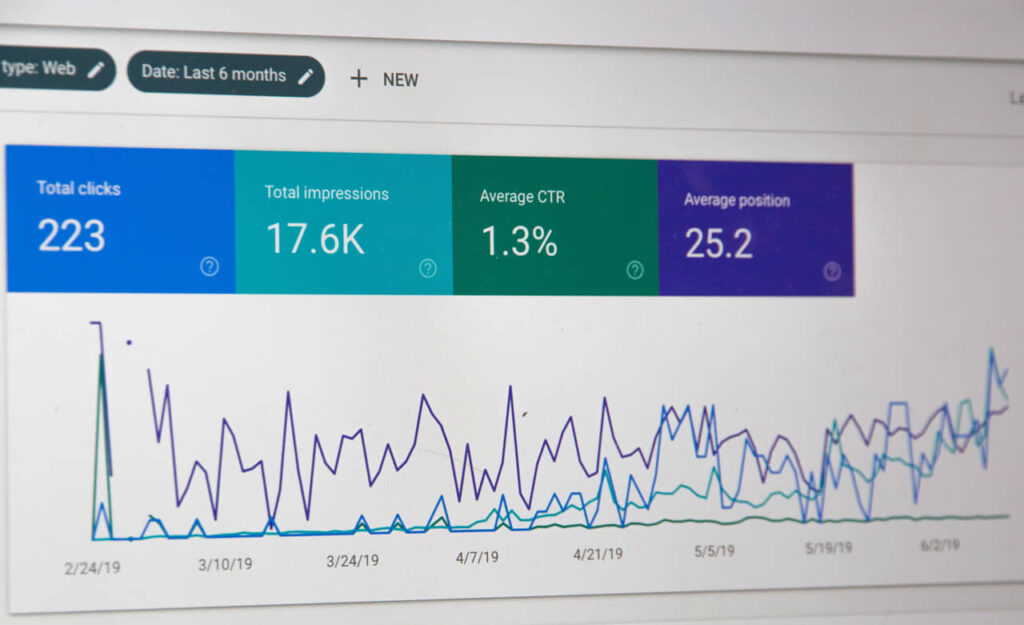
59. Set up Google Tag Manager (Optional)
Google Tag Manager is another free tool from google that allows you to manage and deploy tags on your website. This includes tracking codes for analytics and marketing platforms, as well as code snippets for things like A/B testing and remarketing. Google Tag Manager makes it easier to add new tracking scripts, edit existing ones, and remove unwanted tags, as well as giving you more control over when and where they are fired.
60. Set up Google Analytics
Google Analytics is an incredibly useful free service offered by Google to help you track and optimize your website traffic. It is the most popular and widely used web analytics service.
Google Analytics provides detailed information about your website’s traffic, including the amount of time visitors spend on your site, where they come from, and which pages they visit. You can also use Google Analytics to track your marketing efforts. It will help you understand which keywords and internet ads are most effective. You can track where your leads are coming from, how many people are clicking on your ads, and much more.
You can sign up for Google Analytics for free and then integrate the Google Analytics Tracking Code on your site. This Code integration can be done in either of these 3 ways:
- By manually editing the section of every page (not recommended).
- By using Google Tag Manager
- Using a plugin like Site Kit by Google.
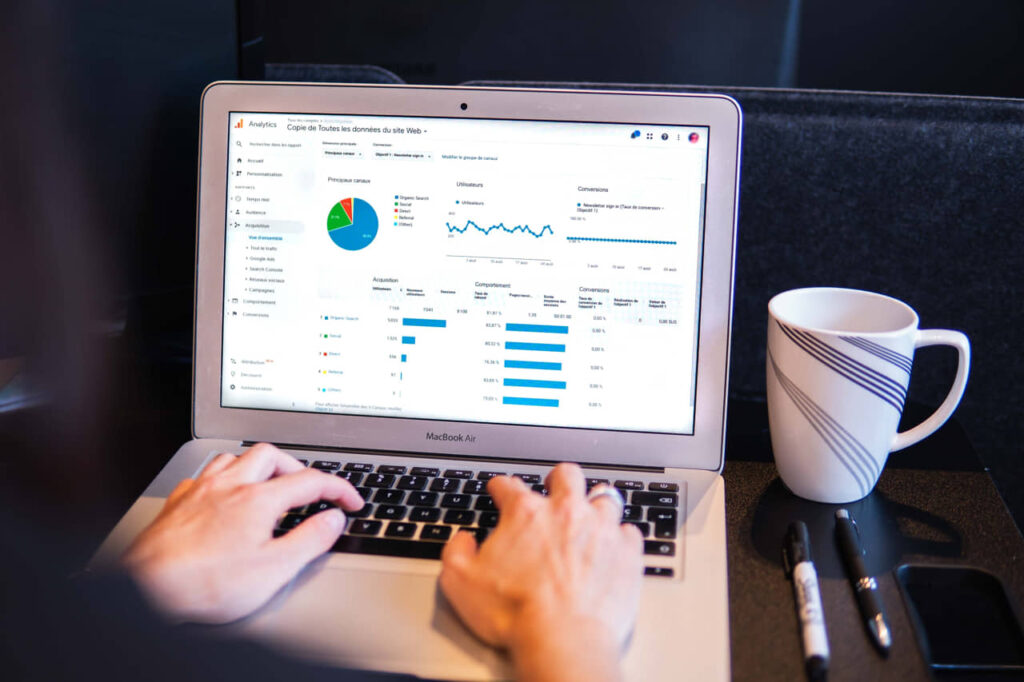
61. Add other tracking codes (Optional)
If you plan to use Facebook Ads, or Google Ads, do A/B testing or add a CRM, you will need to add the tracking codes for those tools too. Some examples are Facebook Pixel, Google Ads Conversion tracking, Google Optimize, etc. Speak to your marketing team to assess which codes need to be added right away. However, don’t worry if you forget something. Those can always be added later.
H. Final checks
Now we are almost there. Let’s perform the final checks to ensure that our site is ready for take-off.
62. Get internal feedback
Before you launch the website, show your site to your friends and family. Ask them if they can find any broken links or if they are having any problems with the design. If you are part of a company, get other team members to test the site to find bugs, typos, and style errors. This can save you a lot of time eventually.
63. Conduct a stress test
It’s a clever idea to conduct a stress test before launching your site. This will help you identify any potential bottlenecks and ensure that your site can handle the traffic and load that it will experience when it goes live. There are a few ways to conduct a stress test before launching your site. Read this article to know how to go about doing a stress test on your site.
64. Update WordPress to the latest version
You should update your WordPress core to the latest version. The reason for that is that every time new updates are released, security fixes are included in them. This will help you avoid getting hacked and keep your site secure.
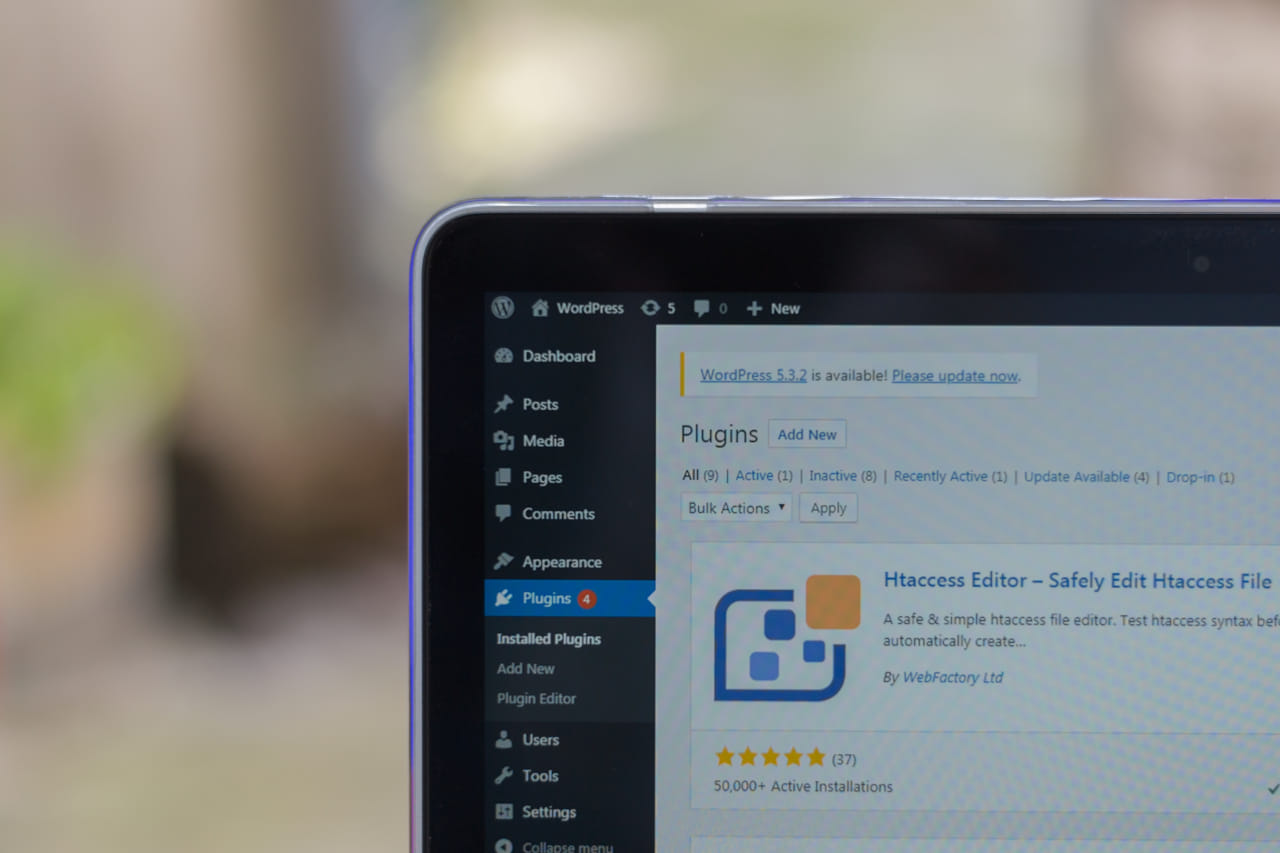
65. Allow indexing of the site
Indexing your site in search engines is necessary for them to understand the structure of your website and crawl it. If your website is not indexed, it will be difficult for search engines to find it and index it. You need to make your site indexable so that it has a chance to rank in the search engines.
FAQ
How do I get search engines to crawl my site?
There are three things you need to check to ensure that your website and its pages are indexable by search engines:
1. WordPress has the option to discourage search engines from indexing a website. This can be found under Settings > Reading. Though it is recommended to enable it while the site is being built, you must uncheck the option before making the site go live.
2. You must also ensure that the Robots.txt file does not have any command that blocks access to the entire site.
3. Ensure that the pages are not marked “No-Index” in the SEO plugin
66. Submit the site to search engines
Once the site is ready, you need to ping the search engines so that they can visit it and start the crawling process. This is done by submitting the site to search engines.
There are a lot of other SEO plugins available for WordPress that can automate these tasks and make the process simpler. But if you are looking for something free, Yoast SEO and Rank Math are the best plugins available in the WordPress repository.
FAQ
How to submit your site to search engines?
The following are some ways to submit your site to search engines:
1. You can submit your site’s URL to search engines directly.
2. You can add a sitemap of your website to your robots.txt file.
3. You can use Google Search Console and other webmaster tools to submit your sitemap and manage your site’s data.
We strongly recommend that you go for the third option, as it is the fastest and most effective way to submit your site to search engines.
67. Make the site accessible to the world
Remove any Coming Soon plugin or “no-index” command that you installed when you started developing the site. This will enable search engine crawlers to index the site. It will make your site live, and ready for incoming visitors.
68. Clear site cache
If you are using a cache plugin, then clear the cache before the final launch. This will ensure that the visitors will not see any stale pages when they visit the site.
And Voila! You can now safely make the site go live and ready to welcome visitors.
I. Post Website Launch Checklist: Next Steps
After you’ve designed, built, and launched your website, it’s important to maintain it properly to make sure everything is running smoothly. This post-launch checklist will help you ensure that your website is ready for the world.
69. Get the word out about your new site
Share your site on social media and among your existing customers as much as possible. This will help you build an initial audience for your website. If you find that a social media post is successful, then post more of them in the future to help you grow your following.
BonusTip
After launching the site, you need to keep an eye on Google Search Console for finding out if there are any crawling errors. Keep an eye on the Analytics too. In case you notice something, immediately resolve the issues.
70. Keep WordPress, plugins and themes updated
It’s important to keep WordPress Core, plugins, and themes always updated. There are two reasons for this: security and compatibility. Outdated software can be a security risk, and it may not be compatible with the latest version of WordPress and the browsers, resulting in a malfunctioning website.
- To update your WordPress core, simply go to the Dashboard > Updates page and click the Update Now button.
- To update plugins, go to Dashboard > Plugins and click the Update Now button. For themes, go to Dashboard > Themes and click the Update Now button.
71. Enable automatic updates of themes and plugins
WordPress now has built-in functionality for auto-updating plugins and themes whenever new versions are available. You will find the option to auto-update themes under Dashboard > Themes and for plugins under Dashboard > Plugins. WordPress will only auto-update a plugin or theme if it is compatible with the currently installed version of WordPress.
We strongly suggest that you enable this to always have the latest versions available. This will reduce your exposure to security vulnerabilities and improve the stability of your website. If you don’t want to enable auto-updates, you can still update your plugins and themes manually.
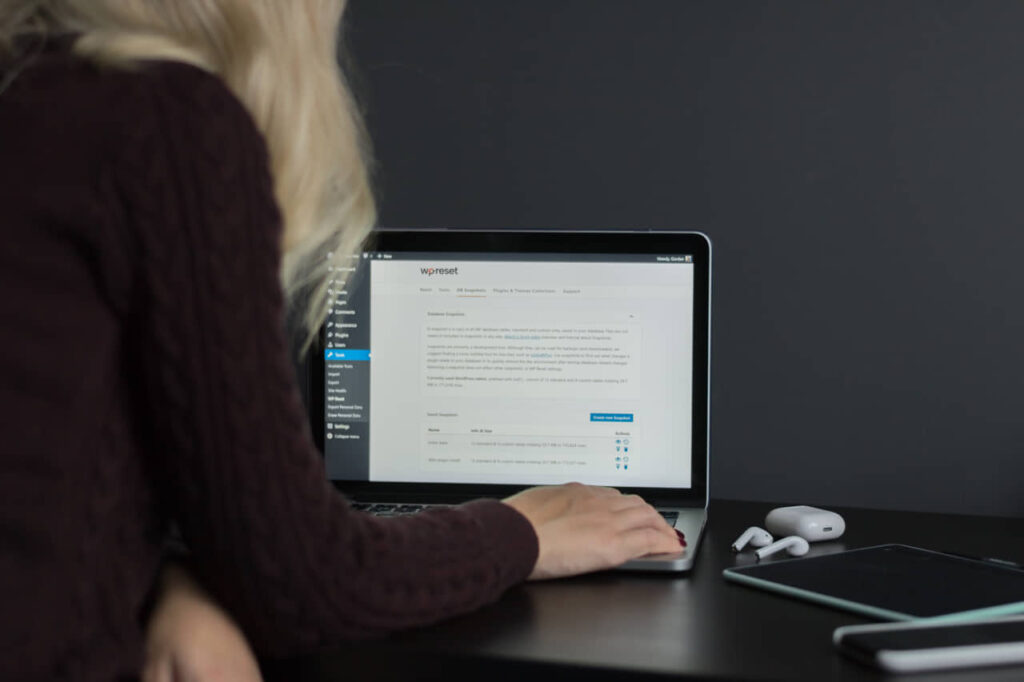
72. Test whether website backups are running correctly
From time to time, you need to Make sure your website is being backed up properly. Otherwise, it may happen that the backup process may malfunction, causing severe problems for you if the server crashes or the site gets hacked.
You must also test your backup process after installing any new software or making changes to the server configuration.
FAQ
How can I test my website backups?
Here are a few ways to test whether backups are running correctly:
1. Check the logs to see if the backup process is running as scheduled.
2. Restore a few files from the backup to see if they are intact and can be opened.
3. Use a tool like Backup Validator (https://www.backupvalidator.com/) to verify the integrity of the backup.
4. Check the size of your backup files to make sure they are the appropriate size for your website’s data. If the file is too small, it may not contain all the information you expect. If the file is too large, it may include unnecessary information.
73. Make sure that your site is running smoothly
Your site should always run smoothly without any issues. This involves making sure that
- All plugins and themes are up to date
- There aren’t any errors with your site’s code.
- Your site’s settings are saved properly
- If you’ve made any changes to your site’s wp-config.php file or .htaccess file, you should verify that these changes are still in place.
- Do regular security checks and verify the user-access logs
74. Work continuously on improving SEO
Search Engine Optimization can get you loads of traffic from Google, Bing, and others, so you must work on it on a continuous basis. You need to do the following regularly:
- Add content on a regular basis to the site to show Google and other search engines that you are serious about what you do.
- Improve the on-page SEO
- Do link-building to get new backlinks to the site
- Check Google Search Console for any crawl errors, mobile-responsiveness problems, etc., and rectify them quickly.
- Use Google Analytics to monitor where your users are coming from and what they are doing on your site.
Pay attention to these tasks, and your website will keep getting the attention and love it deserves from its visitors.
75. Optimize the database periodically
As time goes by, your database will gather data and become larger and slower. This will slow down the entire website as the queries to the database will take longer. To avoid this, you will need to optimize your WordPress database from time to time.
There are a few reasons why you should optimize your WordPress database regularly. First, it can help improve your website’s performance. Second, it can reduce the size of your database, which can help save space on your server. Finally, it can help improve security by making it more difficult for hackers to access your data.
You can use a plugin like WP Optimize to optimize the database, or you can do it manually by accessing your database from your hosting panel directly.
Conclusion
We hope that you find this checklist useful and use it as a guide for launching your new website. By following these steps, you can ensure a smooth and successful launch. Give yourself plenty of time to plan and execute each task, and don’t hesitate to ask for help when needed. With careful planning and execution, your new website will be up and running in no time.
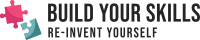

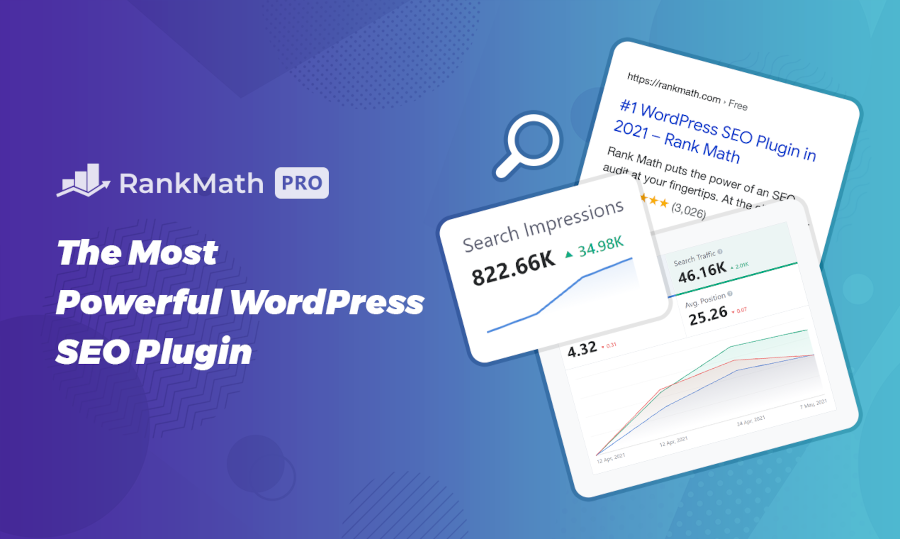

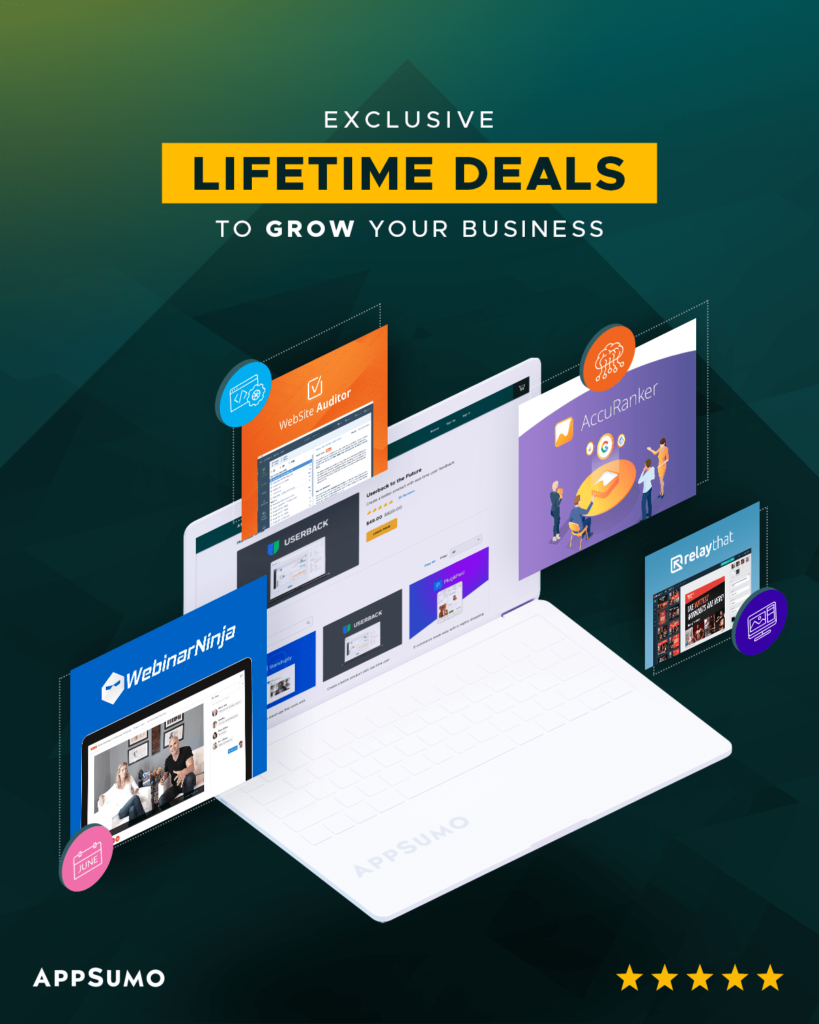
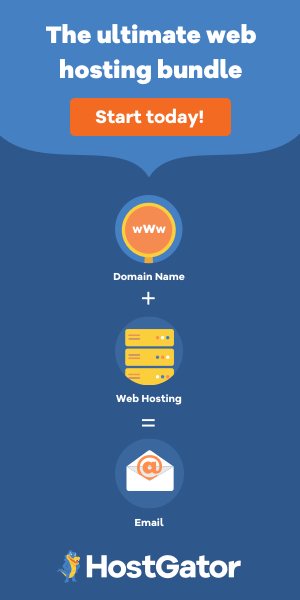

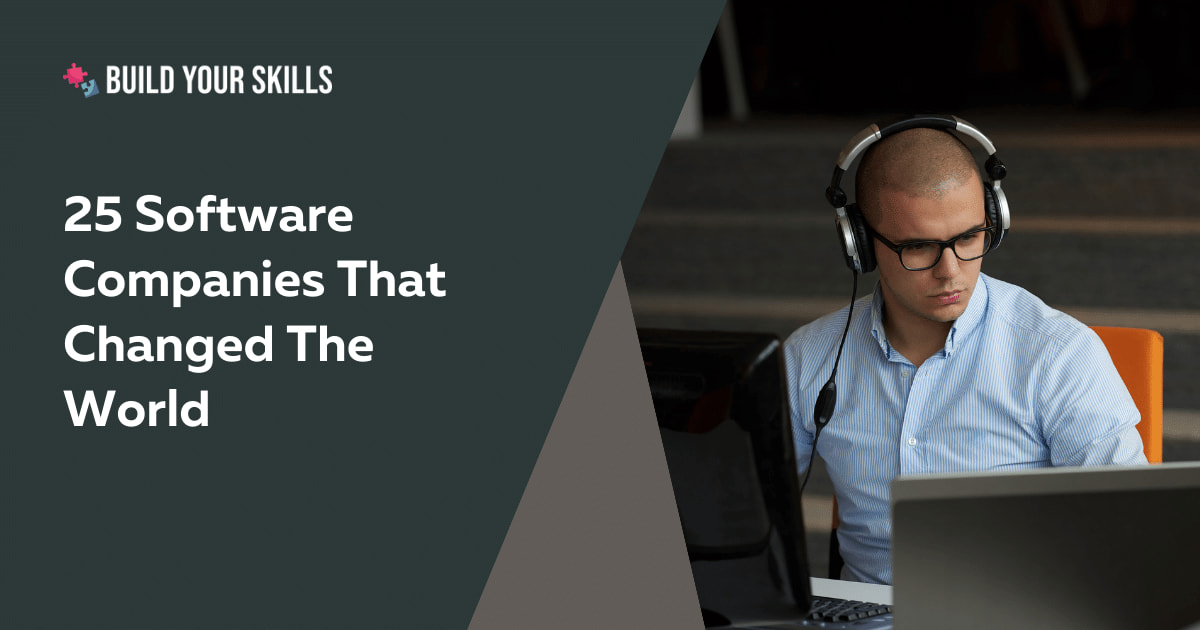
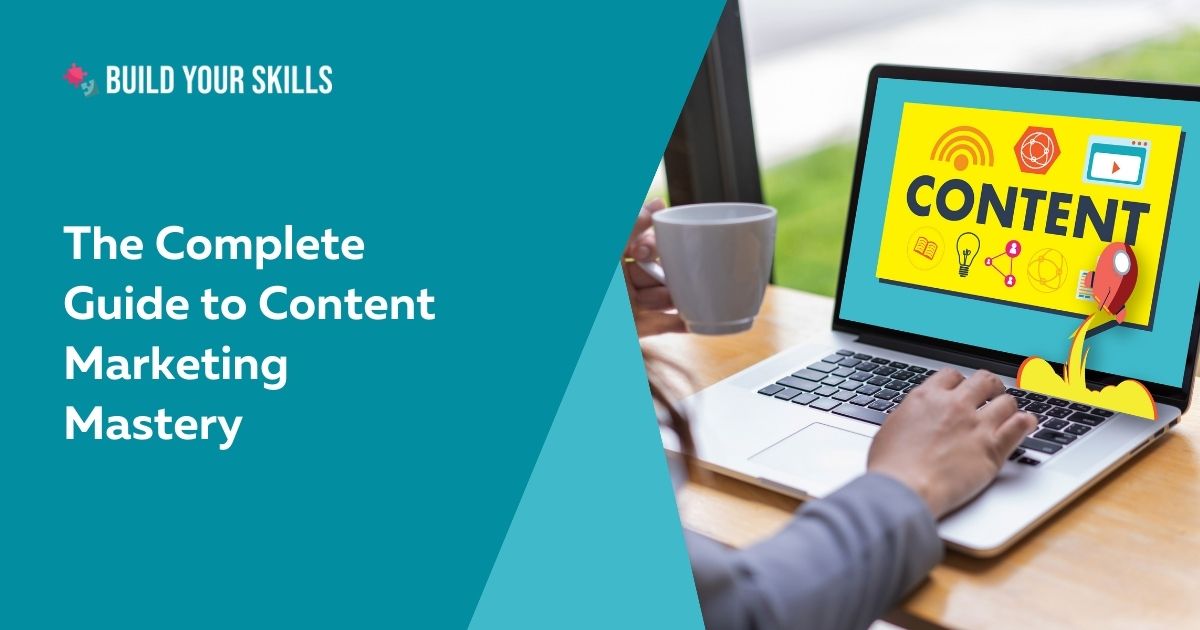
Leave a Reply